In this tutorial we will show you how to find and share your modpack's client-side log file from the CurseForge Launcher on your computer.
If we've asked for a log file to help identify an issue connecting to your server, please connect to your server to trigger the error before sending us the log file.
Part 1 - Finding your CurseForge log file
- Open the CurseForge app and navigate to the My Modpacks tab.
- Right-click on the modpack for which you need to find the log file.
- Select Open Folder from the context menu.
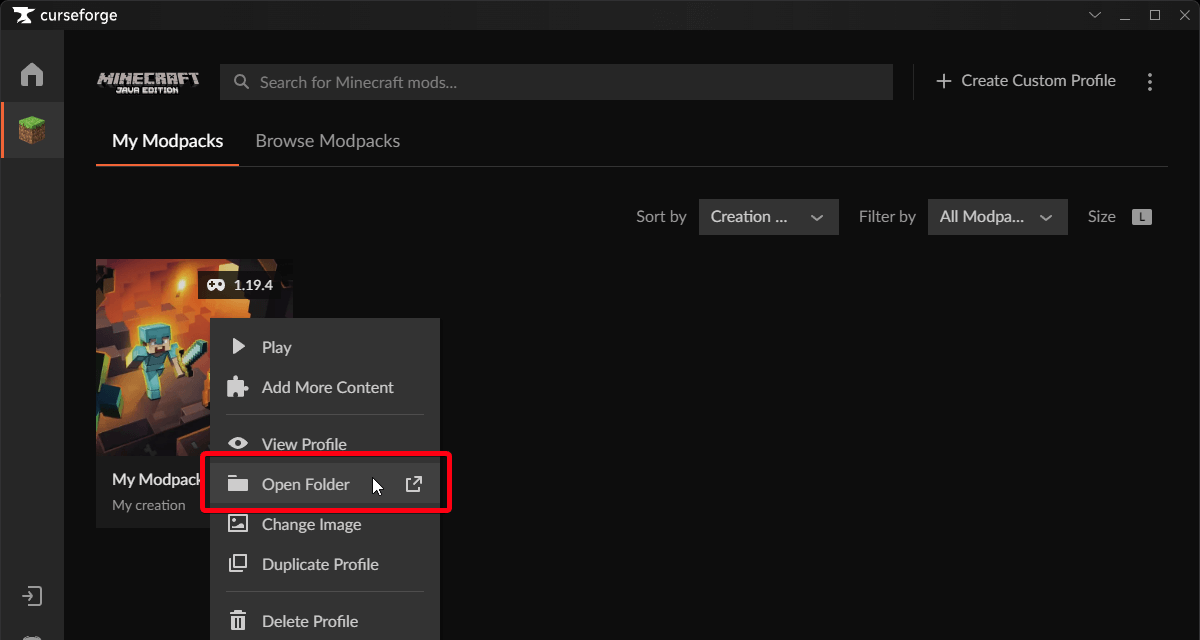
- Once you have located your modpack installation directory, open the folder named logs.
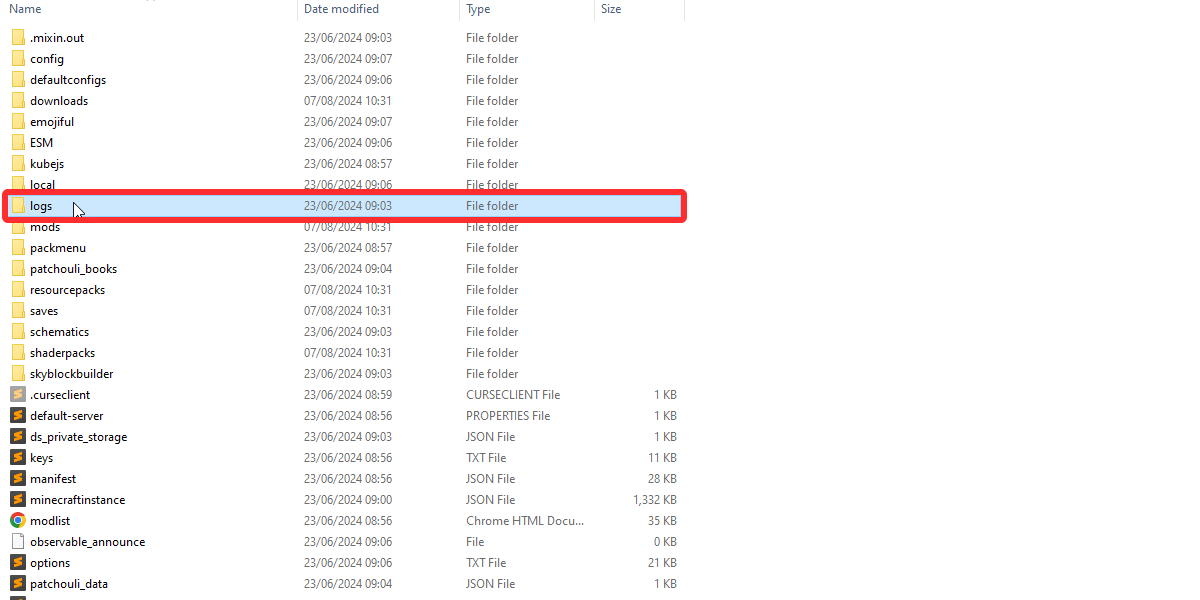
- Locate the file named
latest.log- this is your CurseForge client-side log file.
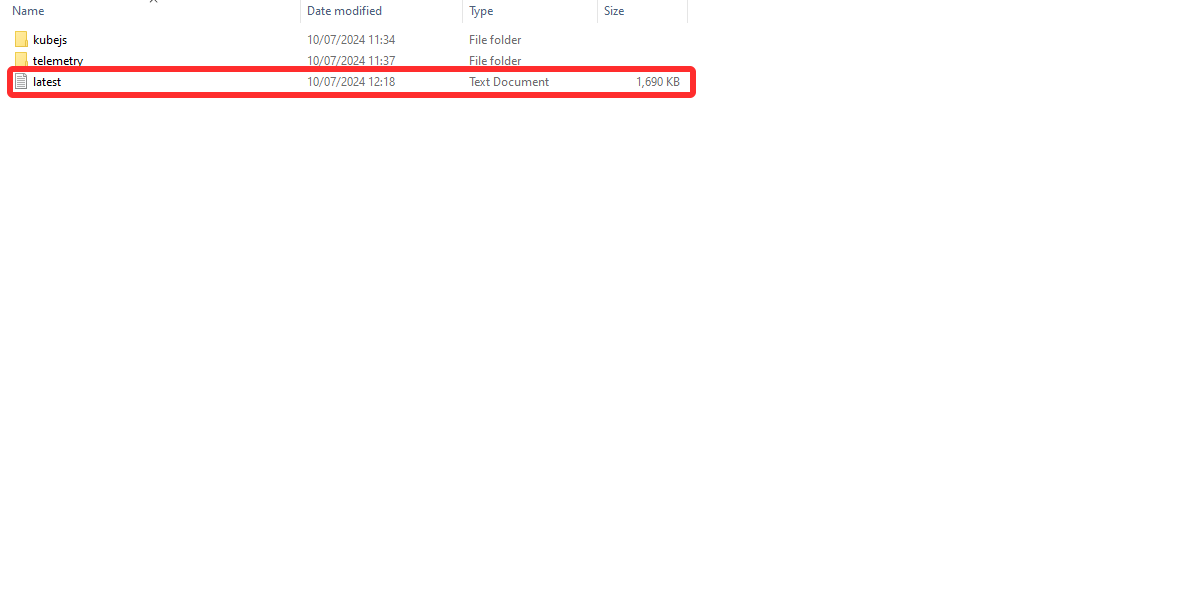
- In some cases, there are additional log files, such as debug or crash reports. We will also need to see these if available.
Part 2 - Sharing your CurseForge log file
- To upload the log file for review, start by opening the
latest.logfile in your preferred text editor. - Select all text by pressing Ctrl + A (Command + A on Mac), then copy it by pressing Ctrl + C (Command + C on Mac).
- Head over to https://mclo.gs/ and paste your log into the box.
- Click Save.
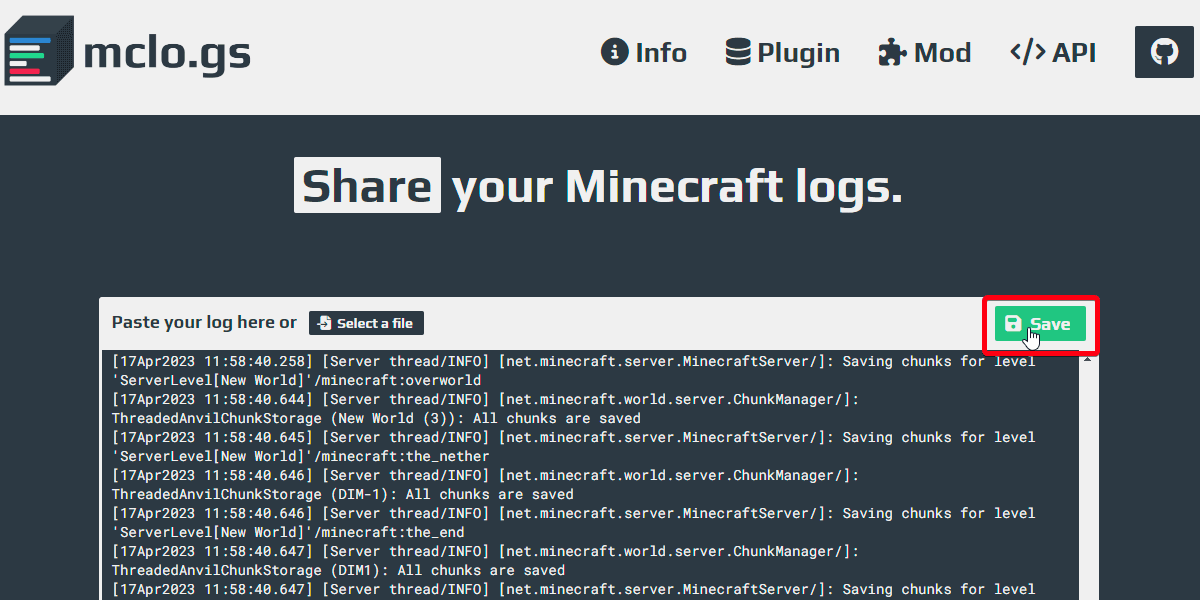
- Copy the URL and reply back to the support ticket with this link.
- If you have additional log files to share, such as debug logs or crash reports, please repeat steps 1-5 for each file.
Happy mining! ⛏️
